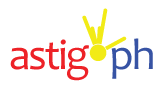1. Lock your device
It’s important to set up a screen lock in case you leave your device behind, or you’re worried about someone else taking it and scrolling through your phone. You can lock your device with a pin, password or pattern by going to Settings > Personal > Security > Screen Lock.
2. Locate a missing device
Android Device Manager makes it easy to locate, ring, or wipe your device remotely, for example from a desktop computer. If ever your device goes missing, Android Device Manager can help you locate it and show its approximate location on Google Maps. You can also choose to ring your device at full volume for 5 minutes — even if it’s set to silent or vibrate. This way, you can locate your device when you’ve misplaced it. Just go to android.com/devicemanager.
3. Access safe content
If you have kids using your mobile device, it’s a good idea to turn on SafeSearch to filter mature content. While no filter is 100% perfect, turning it on helps hide inappropriate content from search. In Chrome, select “Settings” followed by “Privacy”, and select “Safe Browsing”. When you’re in the Google app, go to “Settings”, then select “Accounts & Privacy” and enable “SafeSearch filter”. In YouTube, select “Settings” followed by “General” and then choose “Restricted Mode”.
4. Prevent accidental or unwanted purchases
In the Google Play Store, we want users to have options on how often we ask you for the password. An adult might want to never be asked for a password, but parents who have kids playing with the phone will want to be prompted every single time. You can make sure it’s set to what you want by going to the Google Play Store app. Touch the Google Play Store icon, go to Settings. Under “User controls”, touch “Require authentication for purchases”. Choose the password setting: “For all purchases.” Then type in your password. It’s as easy as that.
5. Take the security check-up
An easy way to review and manage your Google Account’s security settings is to take the Security Checkup. You can add recovery information to help us get in touch if you’re locked out of your account. Account permissions gives you an overview of the apps, websites and devices connected to your Google account. Take a look and make sure you trust—and actually use—all of them.