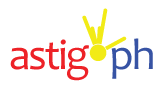eSIMs (embedded SIMs) are becoming increasingly popular, offering a convenient way to store and switch mobile network plans on your Android phone without needing a physical SIM card. Recently, SMART Communications released their Prepaid eSIM producct into the market.
Here’s a breakdown of how to use an eSIM on your Android device:
What do you need to use an eSIM?
- Check compatibility: Ensure your Android phone supports eSIM functionality. You can usually find this information in the phone’s specifications or user manual.
- Choose your eSIM provider: Select a mobile carrier or eSIM provider that offers eSIM plans compatible with your phone. In the Philippines, both Globe Telecom and Smart communications have eSIM products.
- A smartphone that supports eSIM such as the SAMSUNG Galaxy S24 Ultra.
How do you install the eSIM?
There are two main methods for installing an eSIM:
1. Using a QR code:
- Obtain the QR code: This code will be provided by your eSIM provider, either electronically or on a physical card.
- Open Settings: Locate the “Settings” app on your phone.
- Navigate to “SIM card manager”: The path may vary slightly depending on your phone model. Look for options like “Connections” or “Network & internet” and then proceed to “SIM card manager” or similar.
- Add a mobile plan: Tap on “Add mobile plan” or a similar option.
- Choose “Add using QR code”: Select this option to initiate the QR code scan.
- Scan the QR code: Use your phone’s camera to scan the QR code provided by your eSIM provider.
- Follow on-screen prompts: You might need to enter additional information or confirmation details during the process.
2. Using an activation code:
- Obtain the activation code: This code will be provided by your eSIM provider, typically electronically.
- Follow steps 2-4 as mentioned in the QR code method: Access the “SIM card manager” through your phone’s settings.
- Choose “Add using activation code”: Select this option instead of the QR code method.
- Enter the activation code: Carefully enter the code provided by your eSIM provider.
- Follow on-screen prompts: Similar to the QR code method, you might need to provide additional information during the setup.
What to do once the eSIM is installed
- Register and activate the eSIM – this process maay differ depending on your country and/or network carrier.
- Enable the eSIM: In the “SIM card manager” settings, locate your newly added eSIM plan and enable it for use.
- Set data preferences (optional): You can choose which SIM (physical or eSIM) you want to use for mobile data, calls, and SMS.
Additional tips
- Remember, not all Android phones support eSIM functionality.
- Ensure you have a stable internet connection during the eSIM installation process.
- Contact your eSIM provider for specific instructions or troubleshooting assistance if needed.
By following these steps, you can easily utilize the convenience of eSIMs on your compatible Android phone.
Hit the play button to watch our How to activate eSIM on your Android smartphone or visit TechKuya on YouTube for more tech reviews!
Enjoy up to 95% off + free shipping when you check out with our affiliate links?
? Shopee: https://shope.ee/3KsINOWzj6
? Lazada: https://c.lazada.com.ph/t/c.YLoC8V